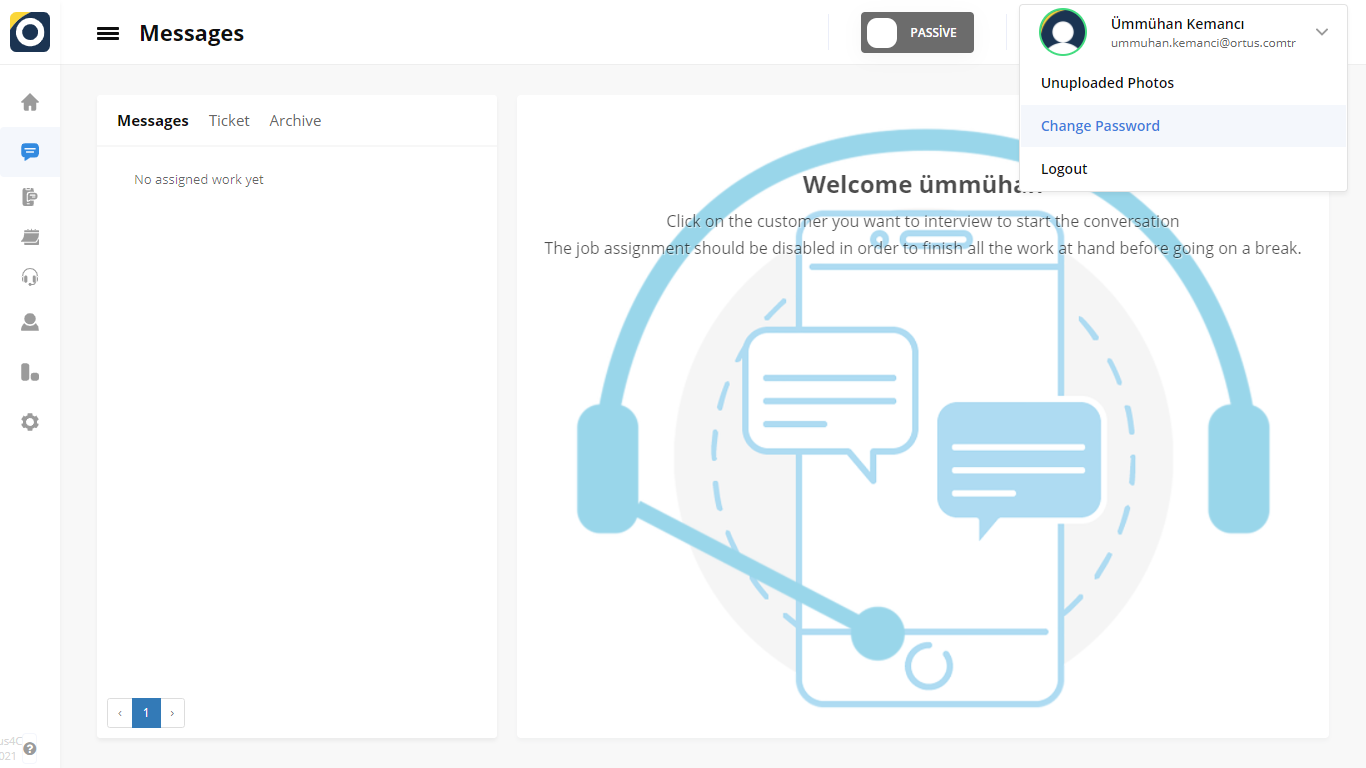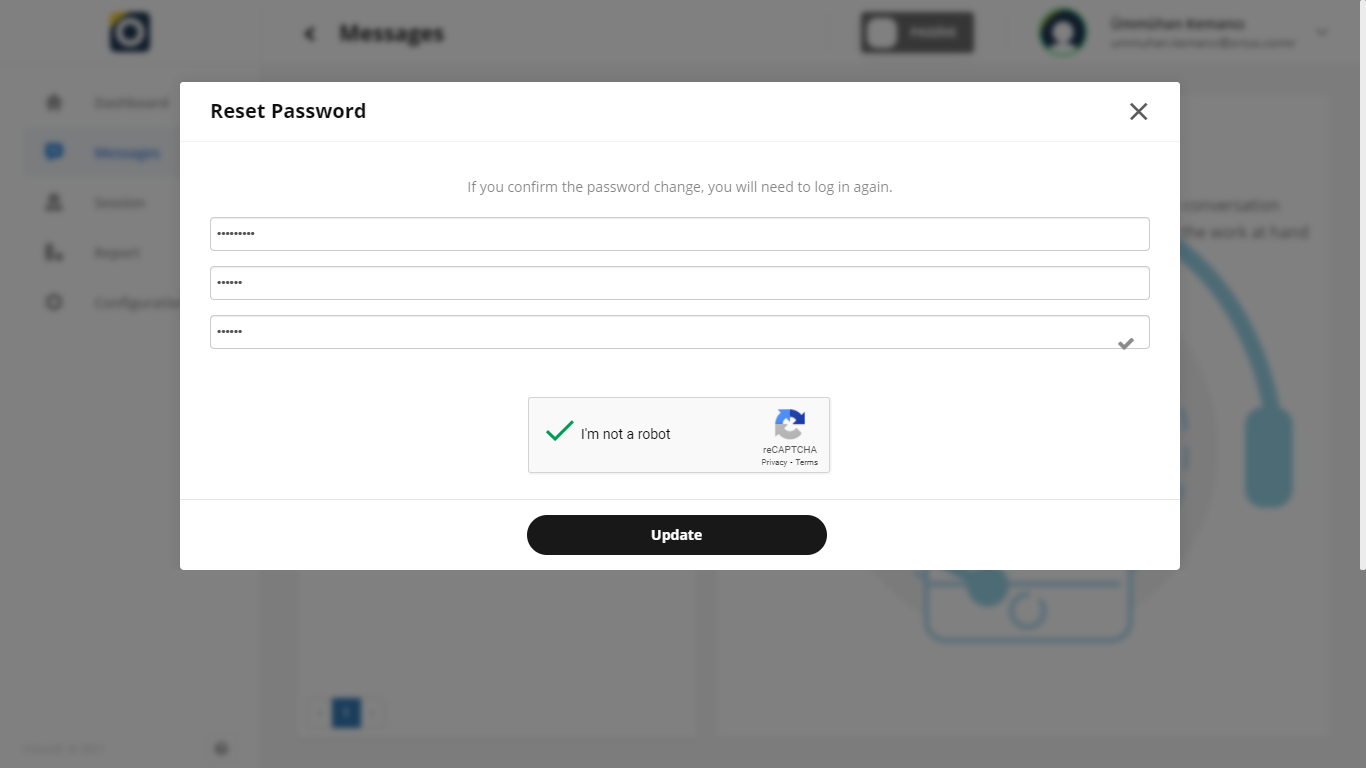Forgot Password
All Categories > Pasword > Forgot Password
Forgot Password
“Forgot Password” in the “password” section is for users. If you don’t remember your password, don’t worry. Click the Forgot Password button at the bottom of the login page. You can read the article below for more.
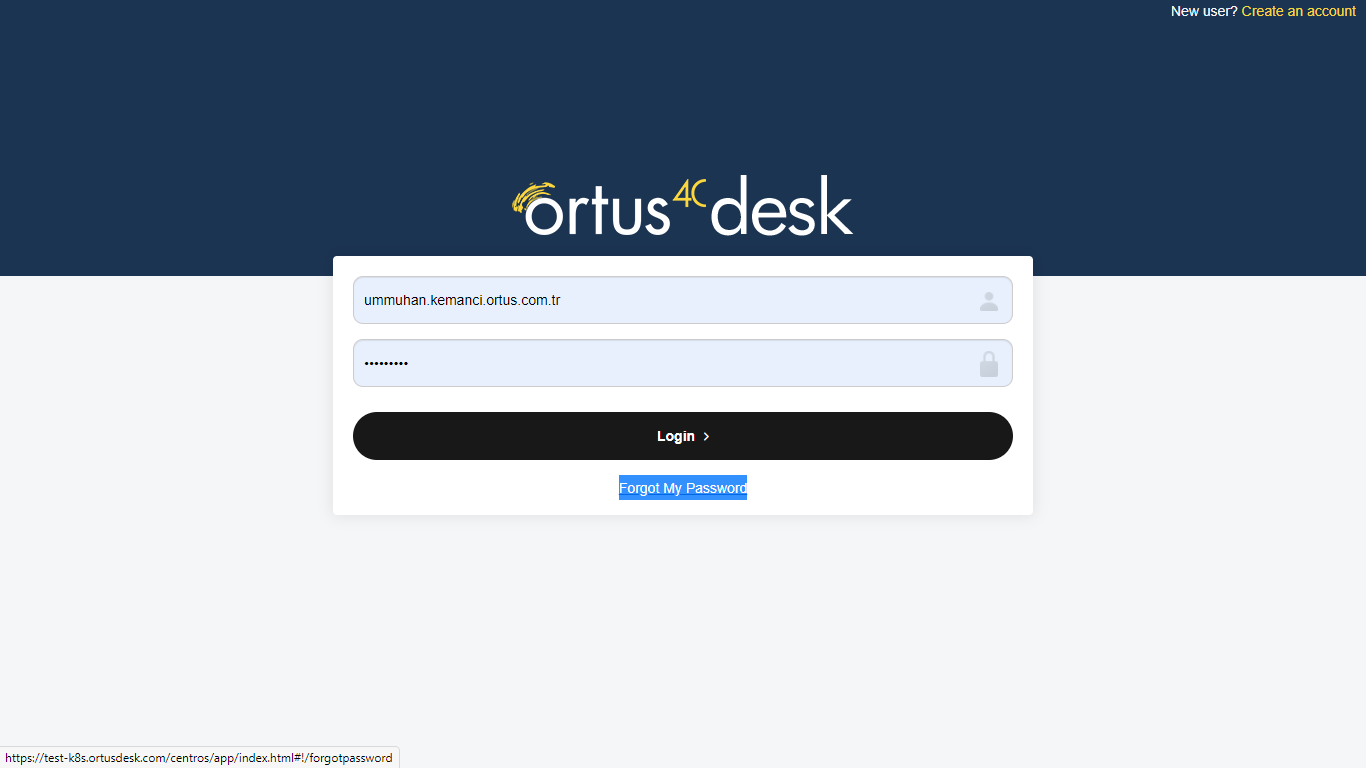
You can create a new password for yourself by pressing the ”forgot my password” button in the highlighted part of the screenshot.
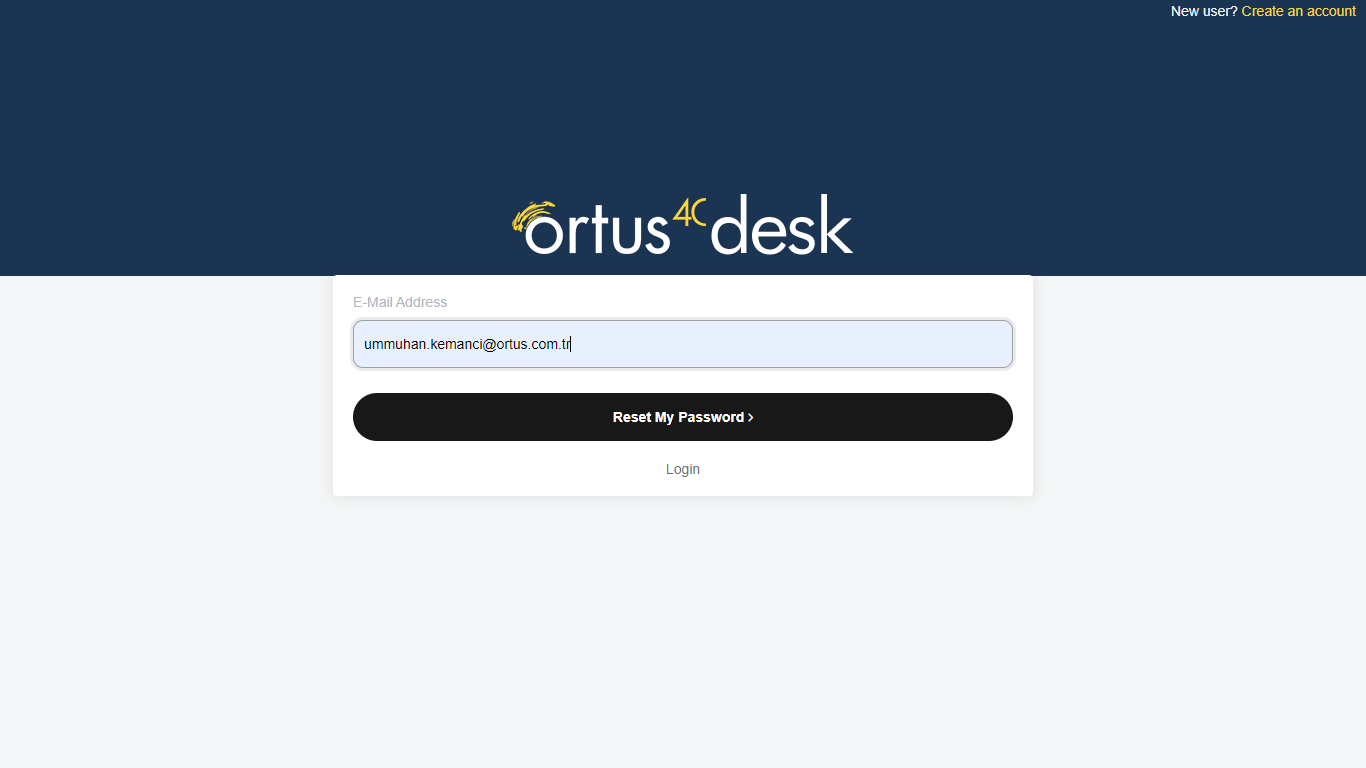
After clicking the ”forgot my password” button, the screen which is above will be waiting for you. On the page that opens, you need to log in to the e-mail address defined in the system and press the reset password button. After doing this, an automated e-mail will be sent to your contact email address defined in the system as follows.
That’s it!
Still need help? Message Us