Homepage
“Homepage “ in the “Handbook” section is the homepage of customer service representatives. From the homepage, you can see the number of operators available online for you in the Team section and review your statistics. You can also view your existing jobs, pool waiters, and offline messages. You can read the article below for more information. ??
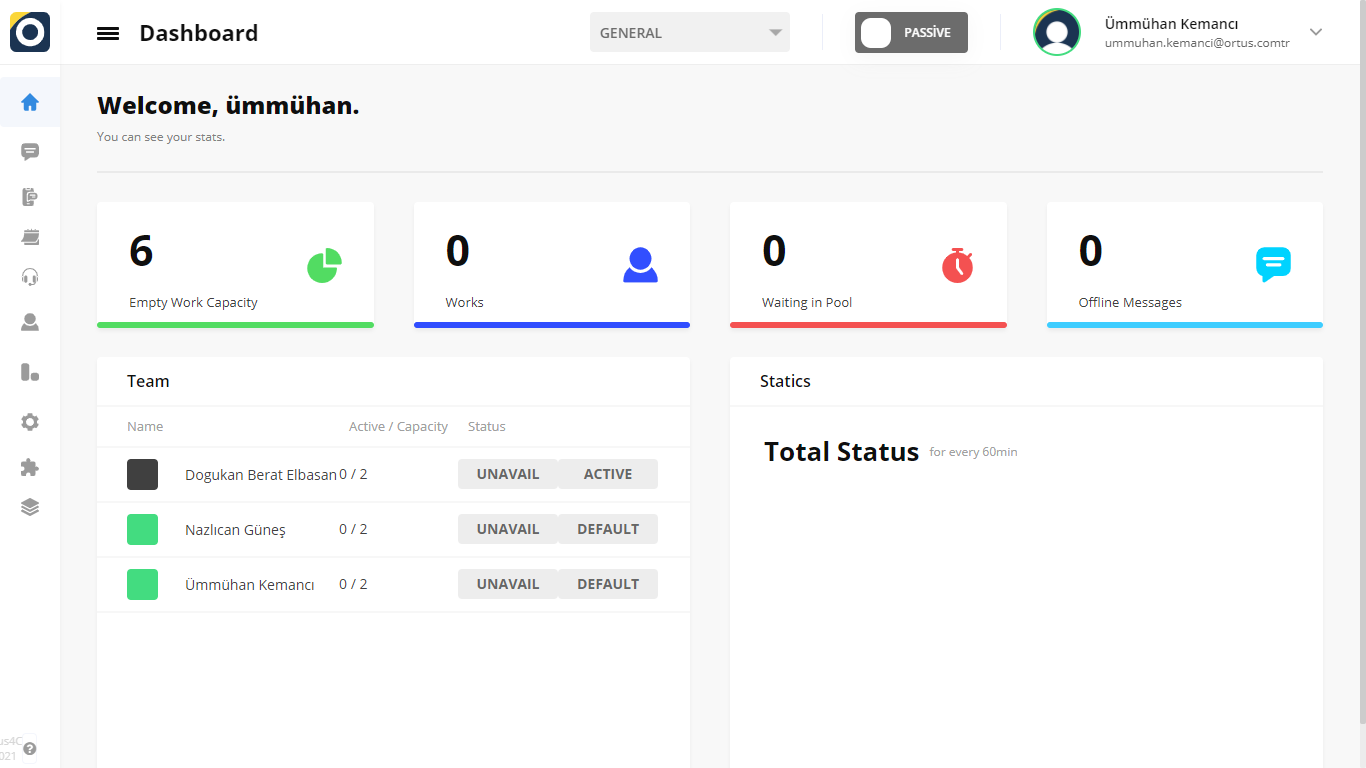
The Empty Capacity
The Empty Capacity works section shows the customer capacity that an operator can receive. Let’s make this more understandable by giving an example. For example, if an operator’s capacity is to take 5 customers, 5 customers will correspond with them when they arrive. If there is the 6th one the customer will be queue. Admin can increase or decrease the capacity of operators by editing them in the settings. The operator cannot do the same.
Here’s how admins can edit this section: Settings > Customization > User
Works
In the works section, you can view how many jobs have been assigned to your system and the number of jobs available.
Waiting in Pool
Your customers will appear in the message section and will be able to seen in your system. You can use the waiting in pool section so you can see the number of customers waiting in line. In the offline messages section, your customers will fill out offline forms despite out-of-hours conversations. The answers they have filled in here and the messages they have left will also appear in the Offline Messages section.
Team
In the Team Section, operators who are waiting in the pool and will take care of your customers who want to receive services will be listed in the team section. You will able to see every your operator on your team in here. It is determined in the system whether they are available or not, and according to this the customers are assigned an operator. In addition, you have the opportunity to see and review by viewing which operator is available.
Statistics
The statistics section is a very easy function to observe and examine your situation. Here your status is updated for every 60 minutes, so you can keep up to date with your work.
As you can see in the above text and articles, the homepage is the page that faces the operator after logging in and where the daily workflow is located. here are the jobs that take place during the day, as well as changes that you customization using other options. in addition, the work you do here will be automatically registered in the reports section.
That’s it!
Still need help? Message Us

