Messages
Messages
“Messages” in the “Handbook” section is the page on which customers and customer service representatives are messaging. You can view, archive and ticket your messages, including past messages, from the Messages tab at the bottom of the main page on the left menu of the page. You can read the article below for more information. ??
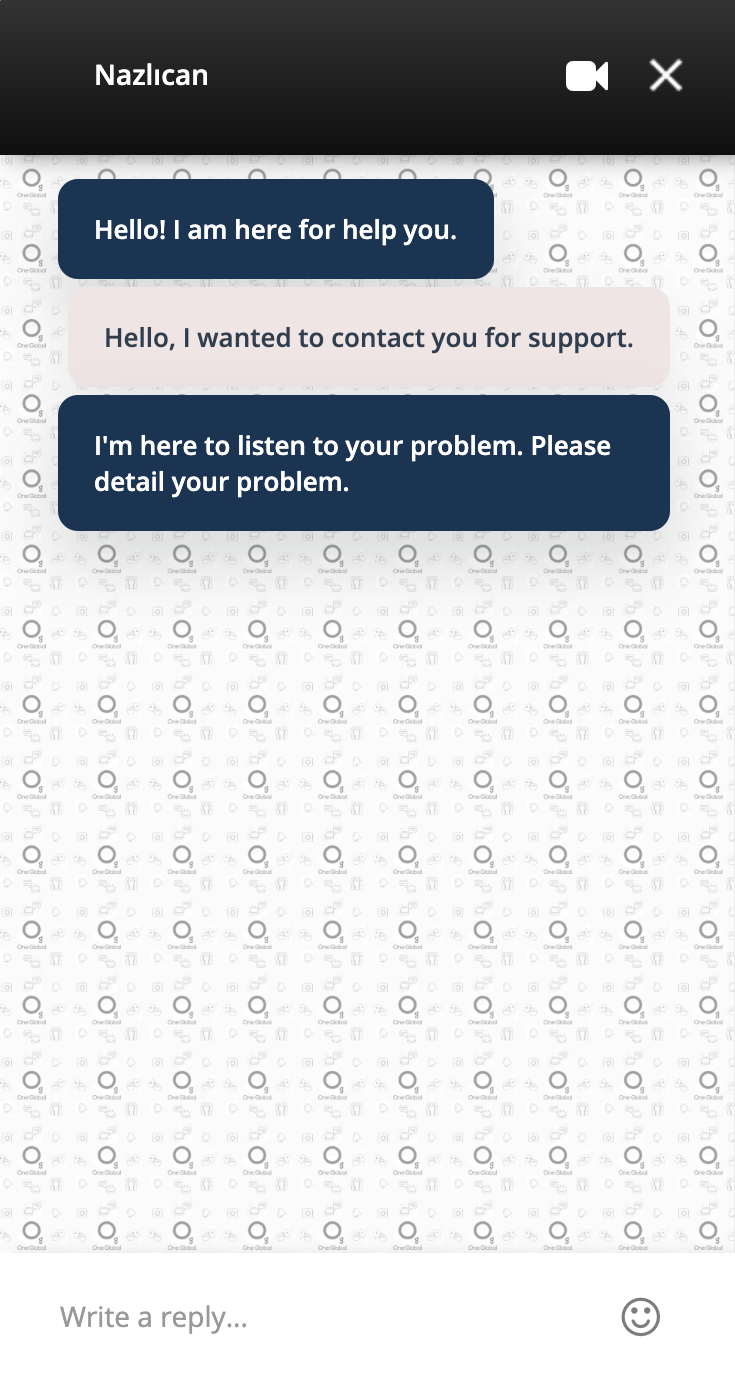
When your customers talk to operators, they talk on a screen like this and they see a screen like this. As you can see in the section that says Nazlıcan above, it is indicated to which operators the customers are assigned. All messages here fall into the messages section of the operators.
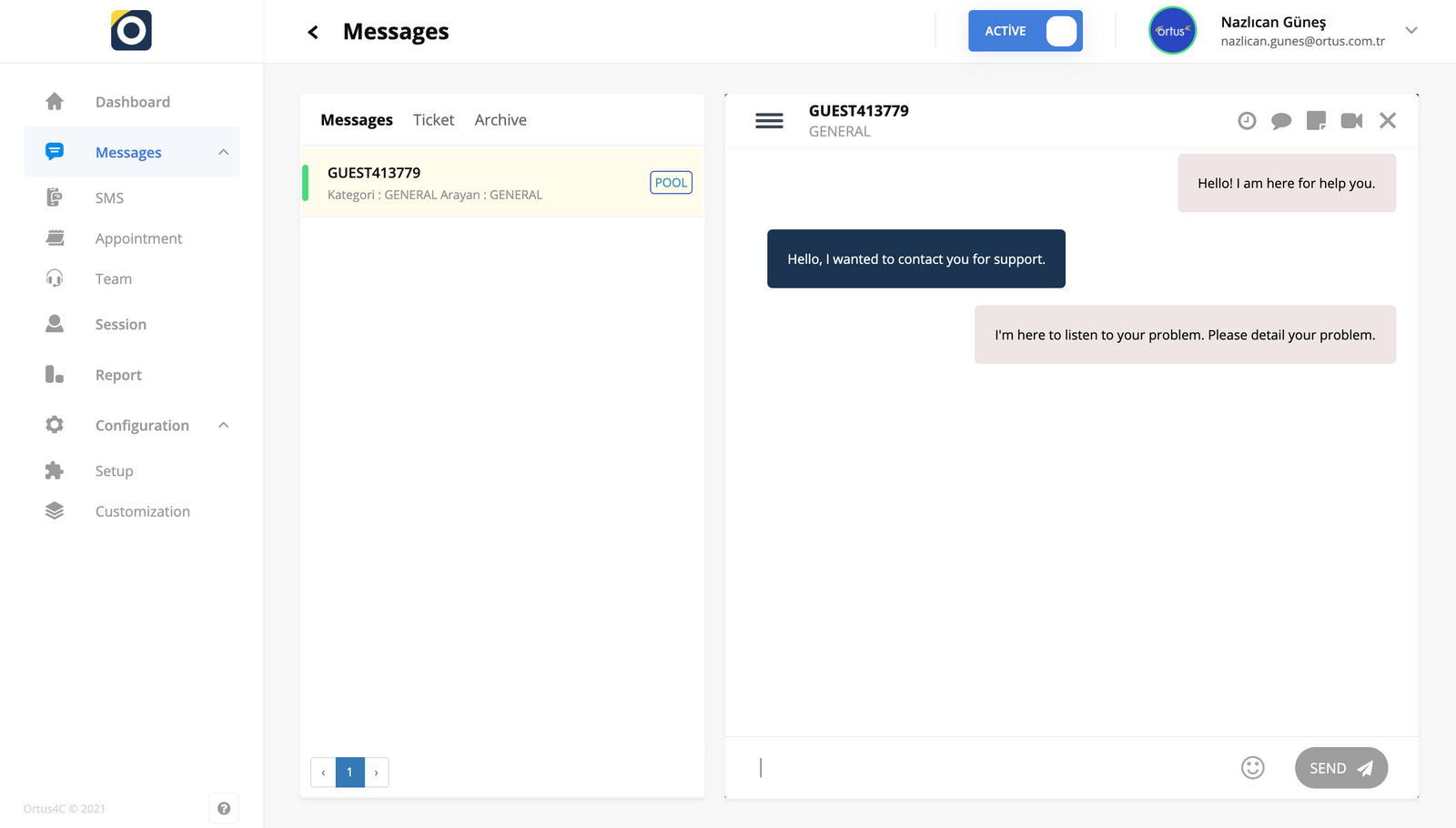
As you can see on the screen above, operators communicate with customers from here. We have made an example talk in order to set an example for you and to be able to make sense in your mind. Our ”Hello! I’m here for help you.” message is the messages we have determined automatically. You can also edit these messages from the Customizations section we wrote in our previous articles. Please don’t forget to check out our other articles too!
What is ticketing?
The operator takes the offline messages sent to the system outside of working hours by making a ticket. Thus, they communicate with the customer and do this via e-mail. It will be returned by mail.
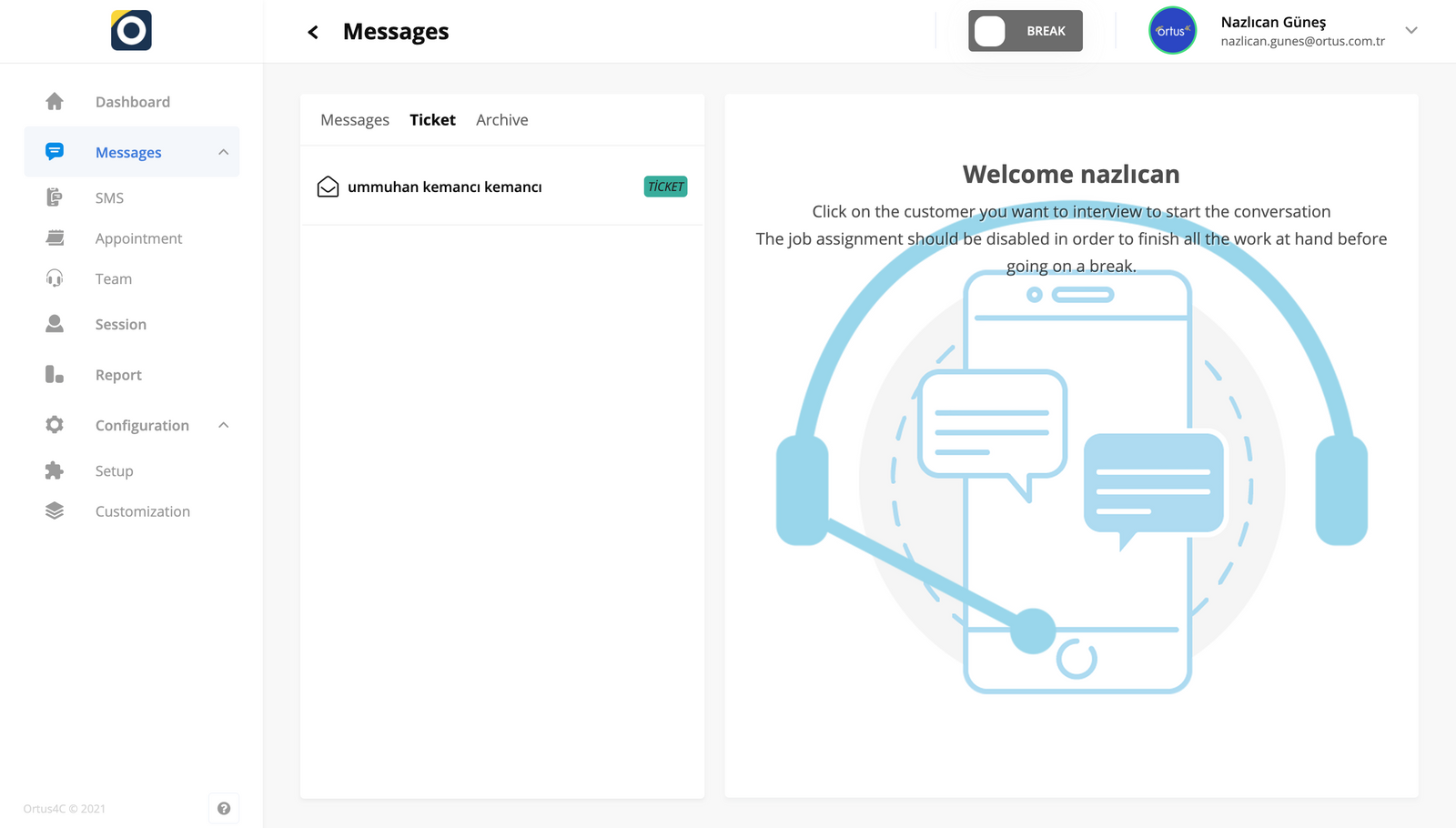
When you press the ticket button, you will be greeted with a screen like this. Don’t forget to activate your availability to make the ticketing process here.
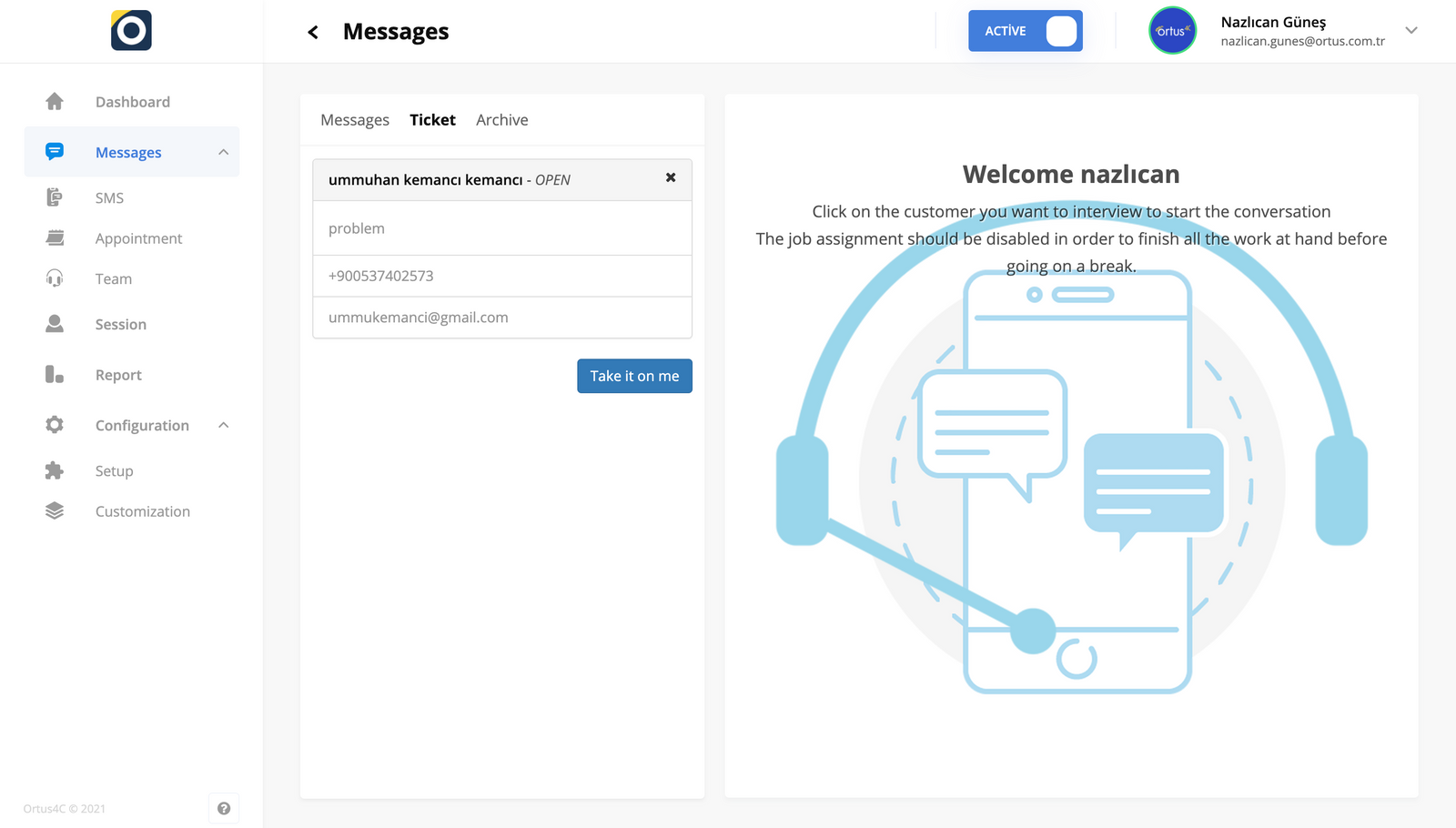
Click on the operator on this screen to complete the ticket transaction. Let’s take the job of another operator friend to give you an example here. So let us show you this process step by step. The information here is entered automatically. After you click the ”take it on me button”, you take the job on yourself.
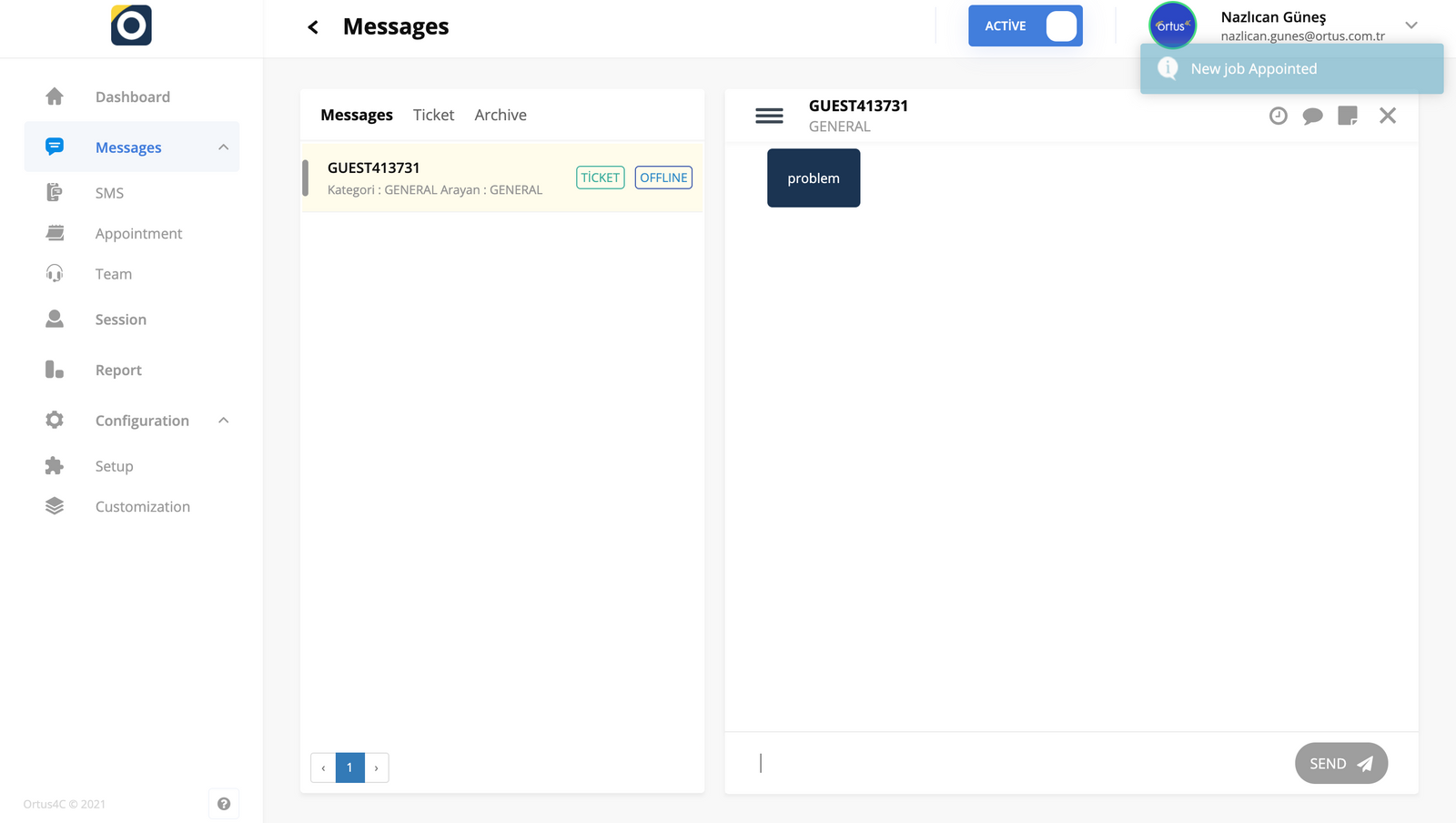
After making this operation, the customer falls into your pool and appears in your messages section. Here you can talk to the customer and make the service requested by the customer. You will also receive a notification stating, which is seen in the upper right corner of the page, that when these things fall into your messages.
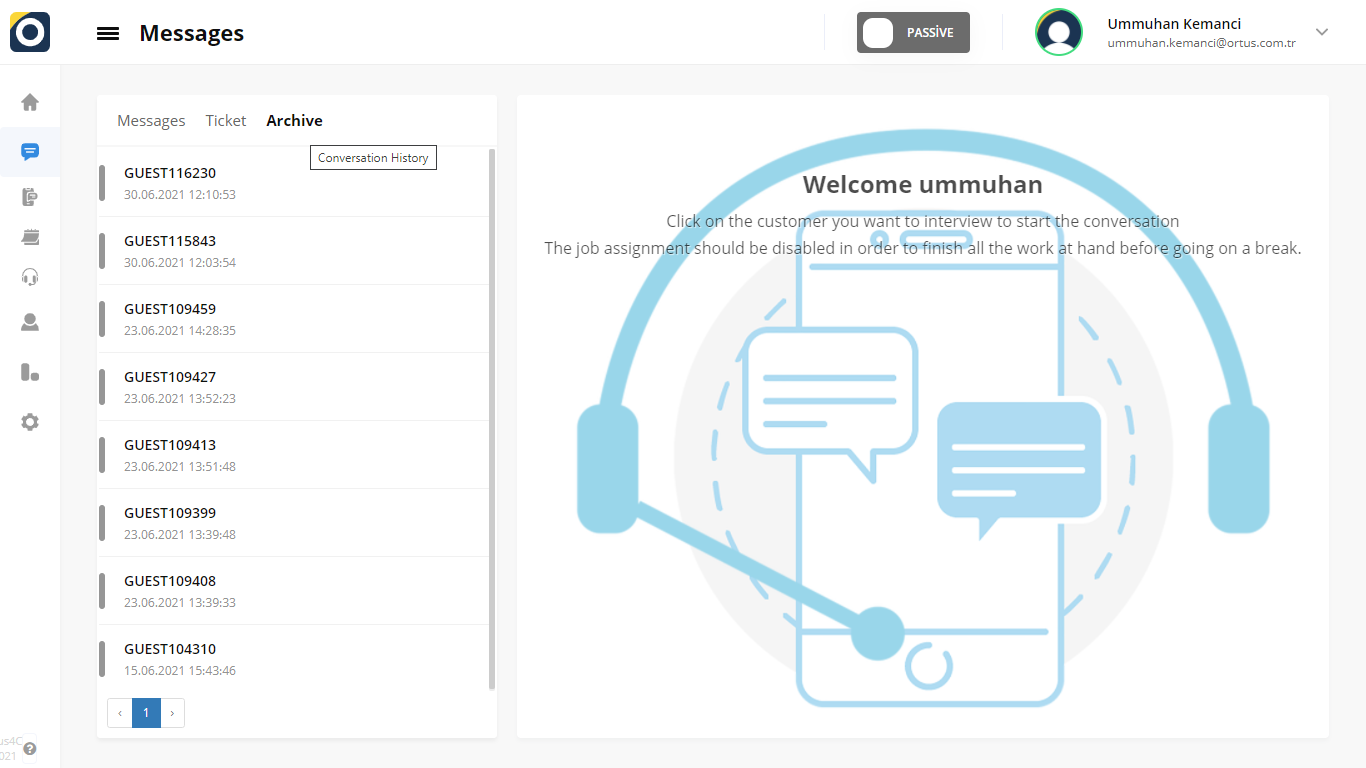
When the conversation ends, the operator closes the job. After this process, the closed message is moved to the archive section. Here you can hide your old messages. This archive part is visible on every operator’s page. Customer’s conversations appear here.
What is Pool Section?
The accumulated customers must be gathered in one place. This section is called the Pool. You can assign the customer to yourself by selecting a customer you want in the Pool section and pressing the Take it on me button. The assigned customer will be in the Messages section.
That’s it!
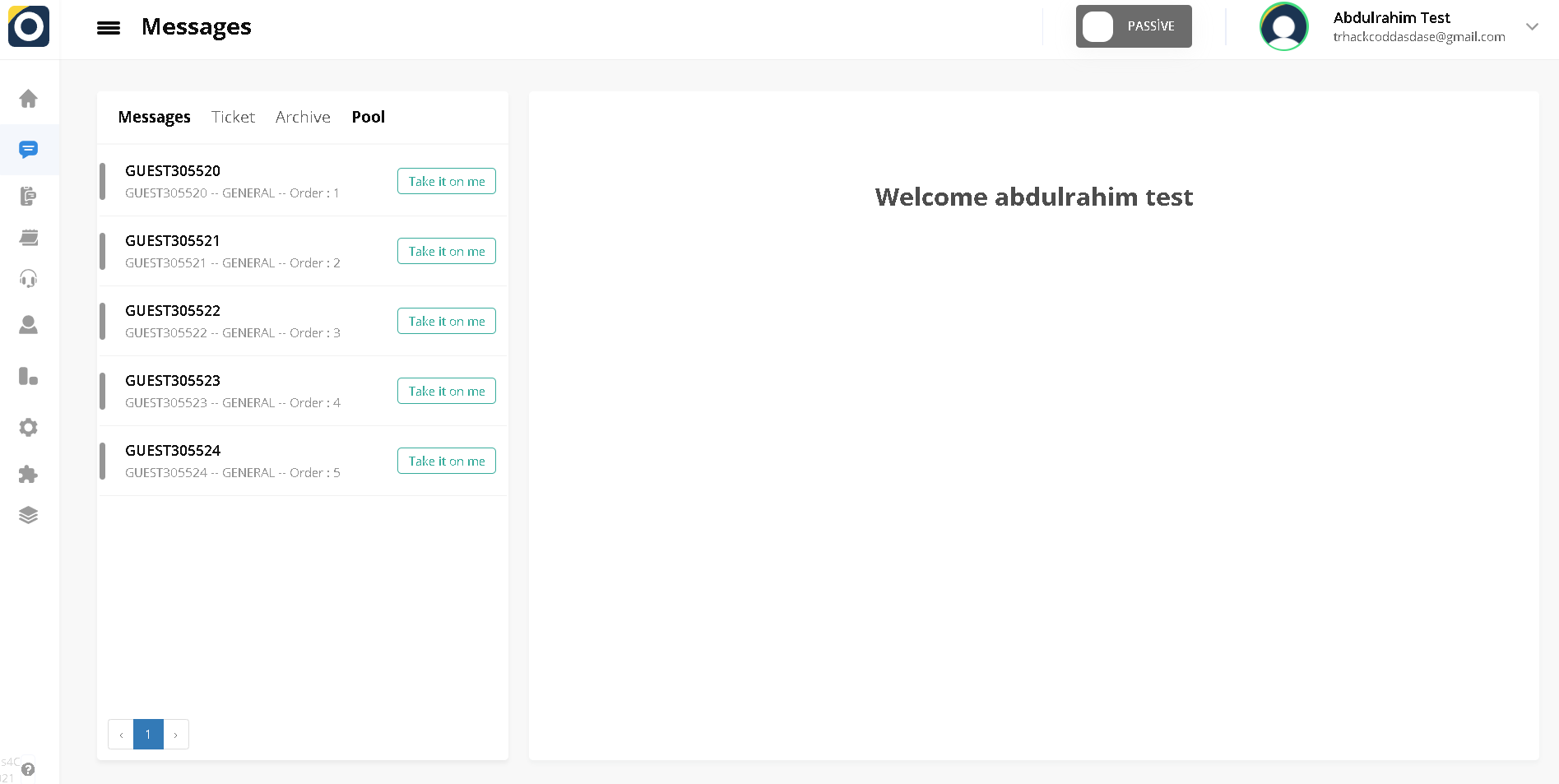
Still need help? Message Us

