Passive-Active
Passive-Active
“Passive – active” in the “Handbook” section is the status indicator used by customer service representatives. Existing passive and active options show your working time and non-working time status. You can read the article below for more information??
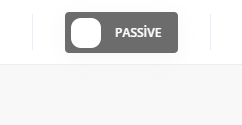
You can view the jobs assigned to you in the “messages” section by turning the “passive” option which is on the top right to “active”. In order to turn the “active” option in the upper right into “passive”, you can take a break from your work for a while or end your shift by selecting one of the “reasons for deactivation”.
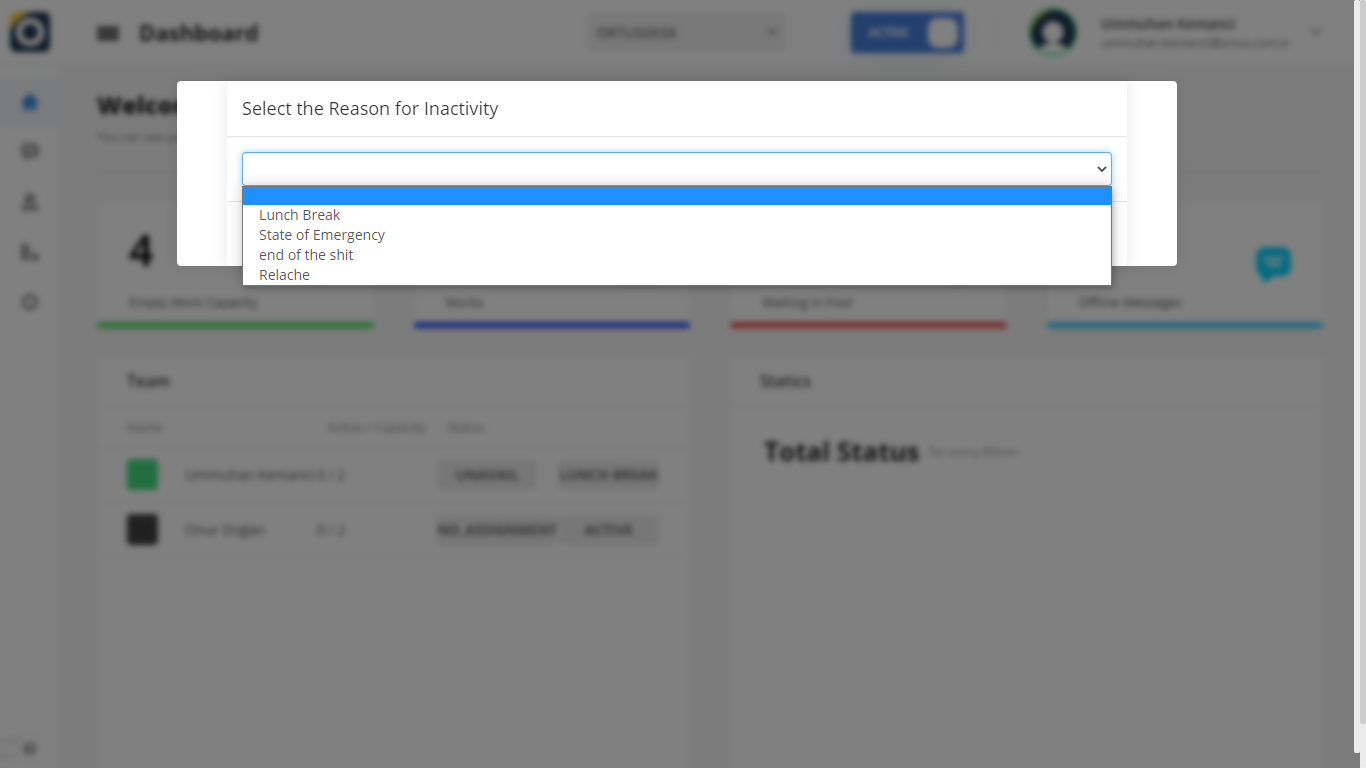
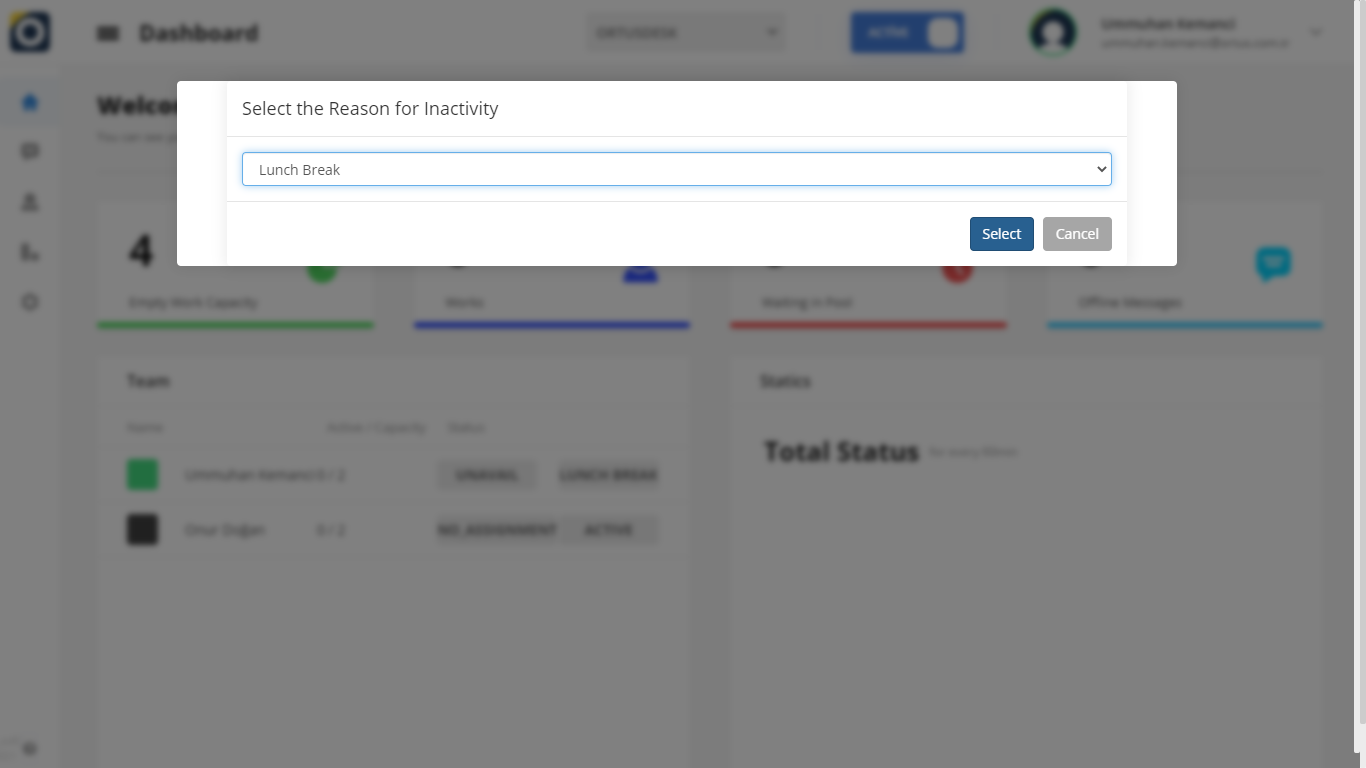
Please make a sure to turn off your active work the start your break.
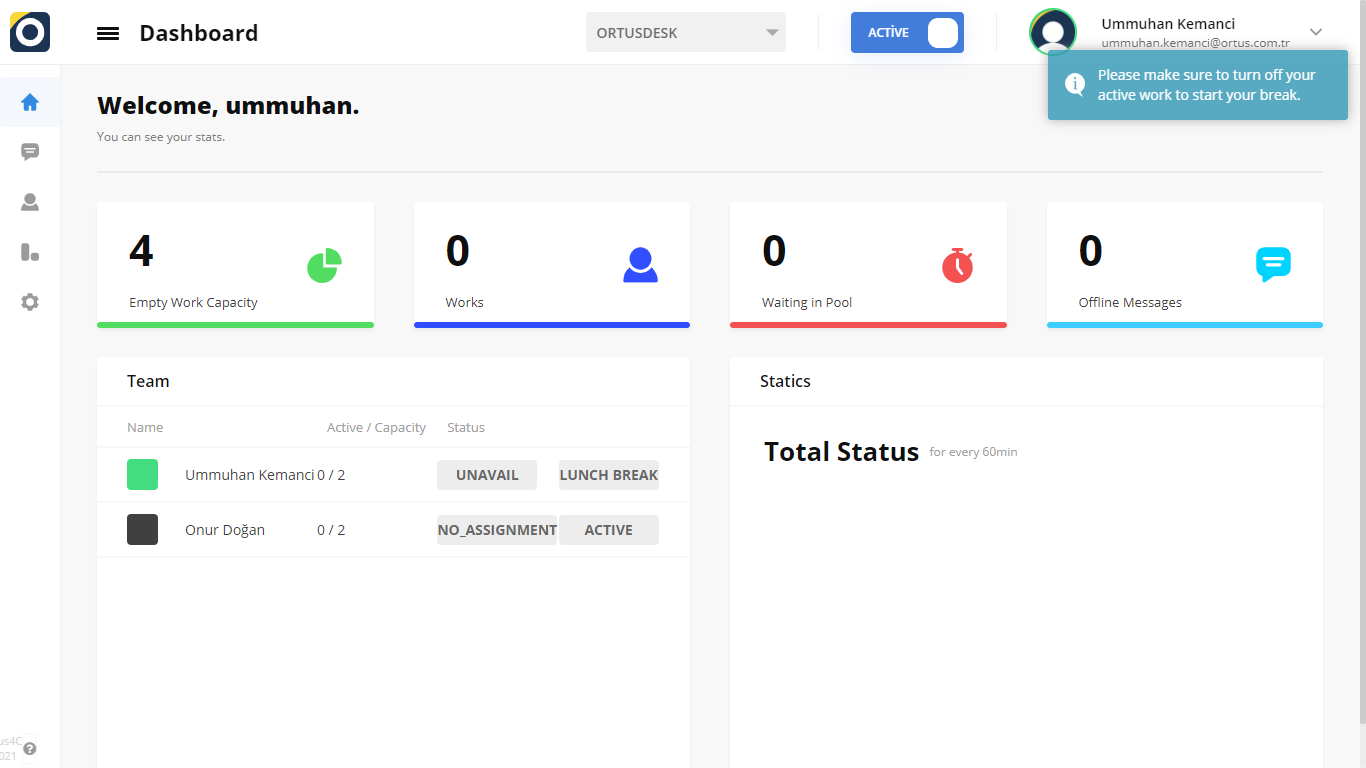
As you can see above, operators will receive a warning when moving from active to passive. as you can see in the picture above, be sure to close your existing businesses before you take over your situation.
Also, when switching from active to passive, you should indicate the reason for the break in the form of those that exist on the screen. Click here for detailed break reason settings.
That’s it!
Still need help? Message Us

